I’m working on a video project that requires one actor to play multiple roles. Those roles interact with each other, and there’s going to be times when we’re going to want multiple versions of the actor on screen at the same time.
I’ve been wrestling with how best to do this. After watching one of the films in the Best Of of the DC 48 Hour Film Project, I noted how they did something similar. (I think the movie in question was “Miss Fortune” by Crowded Elevator Productions, but I could be wrong on that.)
Here’s a test clip that uses the method that I think they used. Comments to follow.
Quote of the day goes to Kate, who upon seeing this clip said, “Now you know how we all feel.”
This was fairly simple. Put the camera on a tripod, lock down the tripod, make sure there’s sufficient depth of field and everything is in focus, and start running the camera. Stand in the first position, act a bit, move to the second position, act some more. All done in one take. Suck the footage into Premiere Pro, break it into two clips, one with Joe 1, one with Joe 2. On one clip use the Four Point Garbage Matte effect, cut out the half of the image that doesn’t have Joe in it. Put that clip on top of the other one. Move the clips around a bit so the timing looks reasonable. And Voila, all done. We now have a simple way to have the same actor appear twice when no overlap is required.
A couple notes on this:
- Making sure that the camera is exactly the same in the two clips is crucial. You need a locked down tripod – no handheld on this one! No dolly action either, at least at my current skill level. (I suppose if I were really good with my timing, a dolly move would be possible. But one step at a time.)
- Blocking is also crucial. Joe-1 had to keep to his side of the shot. It would be possible to shift the keying so that the two Joes could alternate sides of the shot, but that would require careful attention to blocking.
- It would not be possible to have a third actor walk from Joe-1’s side to Joe-2’s side. Thinking about how to do that continuity correct makes my head hurt. (Though that could be done with green screen – see the next experiment for some hints on how this might work.)
But what if you want visual overlap? Welcome to the wonderful world of Green Screen. I bought a giant role of chroma green paper at the Calumet going-out-of-business sale. (I’m going to miss that store.) Chroma green is the green used for green screen. A couple years ago, I bought a stand for photographic backgrounds which is designed to hold giant rolls of background paper. So I put the roll of green paper on the stand, set it up in my basement, and produced the following:
I locked down the tripod, set the camera settings, and set up lighting. I filmed myself twice in front of the green screen. (Well, four times: once for each scene.)
But honestly, I wasn’t completely happy with this. If you look at the figures of me, you’ll notice that there’s a light green around my edges. That’s because of the bright lights I had on the green paper. That light scattered and backlit me. I used the forest background image in order to make it look natural, but I won’t always want to do this against a greenish background.
So I read up on green screening. It seems like the secret to back lighting is to make sure there is plenty of room between the foreground figures and the green screen. I tried it again with more space, and this time outside so that I did not need any artificial light on the green screen. Here’s the result.
Now that’s more like it.
A few lessons from this go-round:
- In both of these cases, lighting is crucial. I made it easier for myself by filming the green screen and non-green screen versions in the same place with the same light. It would have been a huge challenge to get the lighting right if I had filmed the green screen pieces in a studio. I’m glad I’ve got a green screen background that I can set up where I need it – it makes life ever so much easier. Doing this outside opens up the possibilities of shifts in light: I clearly want to make sure that I film the green screen and non-green screen versions close in time, and I need to hope that no errant clouds pass over the sun for one of the shots.
- Blocking is also critical. I should have marked where I stood in the first version. I filmed punched-Joe first with the green screen background, then removed the screen and filmed punching-Joe. But I didn’t mark where I had stood as punched-Joe. The first time I tried filming punching-Joe, I was off by a foot or two which made the sizes greatly mis-matched given that I was using a short focal length. I had to do another couple of takes trying different placements. As it is, the placement wasn’t perfect: punching-Joe is a bit smaller than punched-Joe. When doing this in the future, I’ll be more careful with blocking.
- Timing is important. I had thought of filming two punches, but there was no way with one person doing this that I would be able to time two punches. Lining up a single action between the two clips isn’t too difficult: making sure the timing was correct between the two would have been more than I could manage without some significant help.
- Having two people to handle the background is important. The roll of paper is around 10 feet long. I tried to do it myself, but at one point I had to move the green screen background. It was painful, so I pulled Julie in as a grip. Thanks Julie!
- Given that I want the green screen fairly far back in order to avoid light spillage, shot angles is a potential problem. I’ll need to use a long lens for that. I’ll also need to make sure I have plenty of space where I’m filming. I can also use the Garbage Matte effects to remove some non-green-screened stuff from the green screened version as in the first experiment, though in that case I’ll need to be careful that the foreground figure doesn’t stray away from the green screen background.
- Blocking wasn’t a problem with the first experiment, when I had the chair in a fixed location as a fixed point to film around.
- To handle the green screening itself, I used the Premiere Pro Ultra Key effect. I played around with some of the settings under Matte Generation to improve the keying. I suppose I could have tried playing with some of the other settings to improve other stuff – I’ll wrestle more with that when I’m doing this for real or in future experiments.
All in all, I’m happy with the results of these experiments. I feel confident that with these two approaches in my toolbox, I’ll be able to get the effects I need for my project.
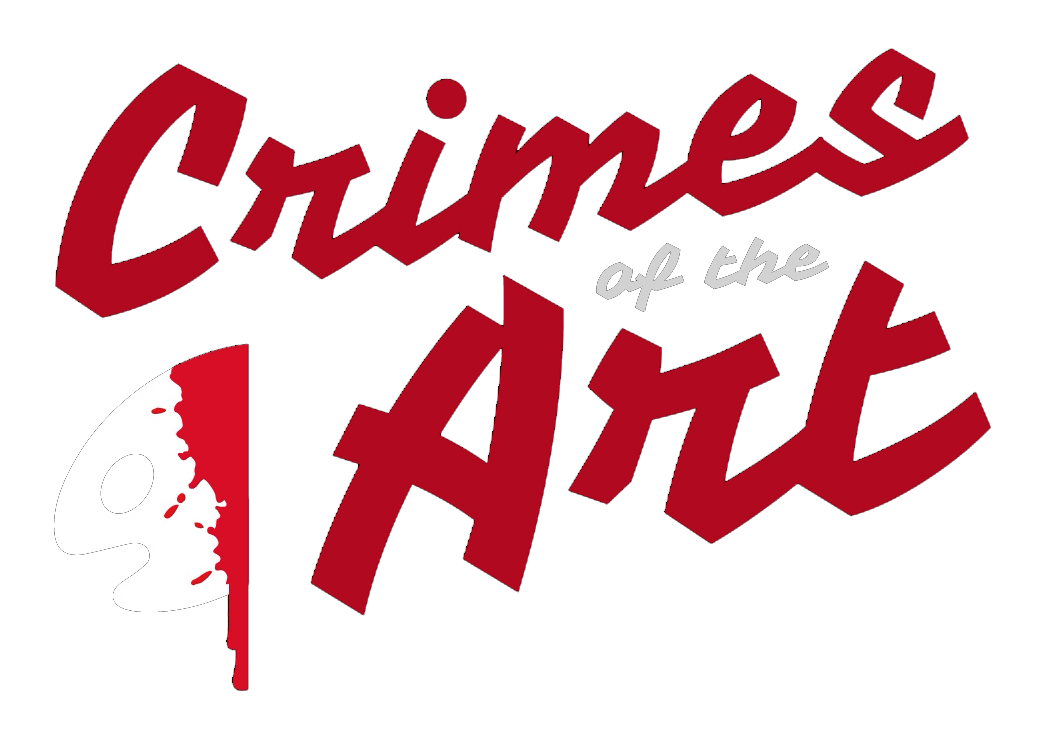
Recent Comments